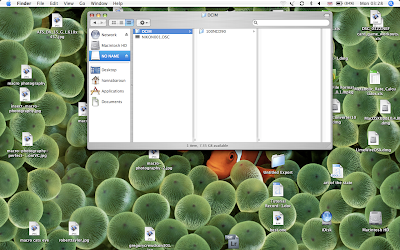
Firstly click on the USB logo on your desktop or in your hard drive. I prefer to select the collum view as its easier to see were everything is. Then select your camera/model.
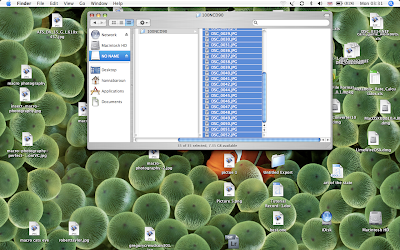
Click the first image in your file press and hold the shift key and then click the last image in your file. all of the images will be selected, then click the selectiion and drag into the Adobe Lightroom logo in your program bar at the bottom of your srceen.
Before lightroom is opened a window will appear to import photos. With the top selection choose photoshop this will back your photos up there. Then click import at the bottom right corner.
Lightroom will then open with your photos on view what you have just imported. If you look to the bottom left of each photo you will see stars, this is to rate your photographs as 3 star, 4 star etc on what selection of photographs are better than others.
Then to find your rated photographs go to the bottom right of your window where it will say filters, if you click the arrow and select rated it will let you select all your rated photographs (the ones you have rated with stars).
if you select the stars that are next to where it says filters again in the bottom right of your window, you can select specific star rating of your photographs. Here i have selected 4 star and it has brought forward all my 4 star rated photographs.
Again in the same style, there is one flag at the top right of each one of your photographs. So if you had to mark a specific style of photograph for any reason, lets say out of all the photos you had 1, 2, 3 ,4 and 5 star rated there were a few from the whole collection that had a specific element/ detail/ angle etc.
Above you would click on the flags to select those few out of the whole selection. If ever you needed to find those select few that had that certain element/detail/ angle etc, just go to the filters and select flagged. doing that will bring forward the photographs you have selected with a flag.







No comments:
Post a Comment